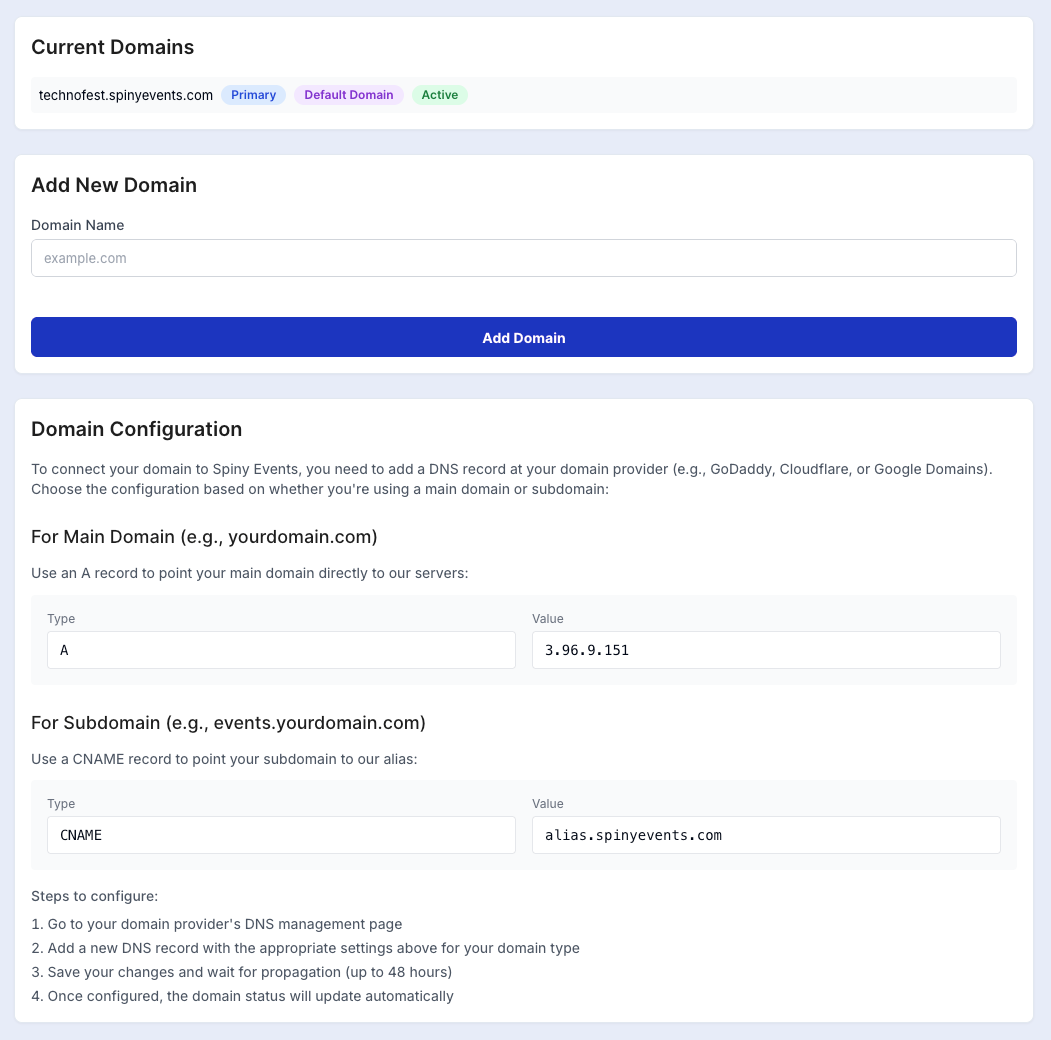To connect a custom domain, go to the Dashboard, and from the sidebar, click on Domain Settings. Here, you’ll see a section where you can add a new domain. Simply type in the domain you want to connect, then click “Add Domain.” Once added, your domain will appear at the top of the list.
To set it as your primary domain, click on the star icon next to it. This tells the system that this is the main domain for your event website.
Domain Configuration
If you scroll down, you’ll see Domain Configuration Details, where you’ll find two options:
- If you want to use a main domain (like yourevent.com), use the A record provided.
- If you prefer using a subdomain (like 2025.yourevent.com), you can use the CNAME record instead.
Updating DNS Settings
To do this, log in to the platform where you purchased your domain, such as GoDaddy, Namecheap, or Google Domains.
- Go to the DNS Settings of your domain.
- To use a main domain, create an A record with the IP address: 3.96.9.151
- If you’re using a subdomain, create a CNAME record and point it to: alias.spinyevents.com
Once you’ve updated your DNS settings, it may take a few hours for the changes to take effect.
Quick Tips
- If your main domain is already used for another website, no worries—you can simply use a subdomain like event.yoursite.com.
- You don’t need separate hosting—Spine Events hosts everything for you.
- After connecting your domain, any updates you make—adding speakers, schedules, sponsors, etc.—will automatically appear on your live website.